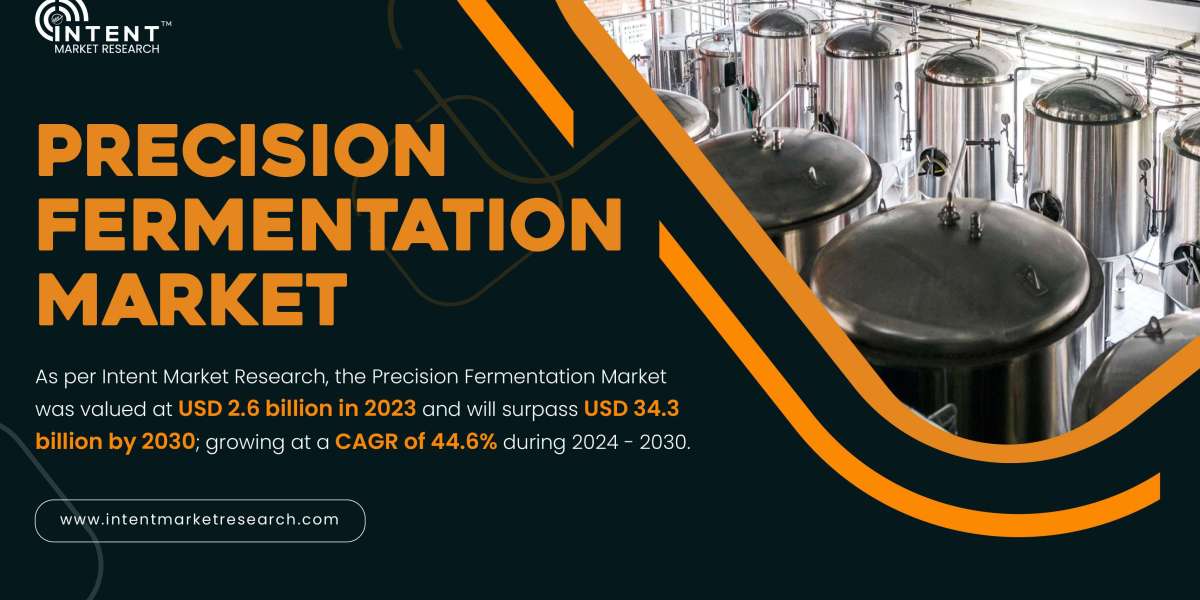How to Insert PDF into Excel: A Step-by-Step Guide
Working with data often means juggling multiple file formats, and PDF and Excel are two of the most commonly used. Whether you're compiling reports, sharing documentation, or organizing project materials, there may come a time when you need to insert a PDF file into an Excel spreadsheet.
In this blog post, we’ll walk you through simple and effective methods for embedding a PDF into Excel, making it easier to keep all your relevant information in one place.
Why Insert a PDF into Excel?
Before jumping into the "how," it's helpful to understand the "why." Here are a few common reasons:
Centralized data management: Keep all related documents in a single spreadsheet.
Improved accessibility: Provide quick access to supporting files during presentations or analysis.
Better organization: Maintain clean records by attaching relevant PDFs next to data entries.
Method 1: Insert PDF as an Object
This is the most direct way to embed a PDF into your Excel file.
Steps:
Open your Excel spreadsheet.
Select the cell where you want to insert the PDF.
Go to the Insert tab on the ribbon.
Click on Text, then select Object.
In the dialog box, click the Create from File tab.
Browse and select your PDF file.
Check the Display as icon box if you want a clickable icon instead of the file’s contents.
Click OK.
Now, the PDF is embedded in your sheet. You can double-click the icon to open the file.
Method 2: Insert PDF as an Image
If you only need to show a static view of a PDF page (like a chart or a form), inserting it as an image might be more suitable.
Steps:
Open the PDF and take a screenshot of the page you want to include.
Go back to Excel and choose the location for the image.
Click Insert, then select Pictures.
Choose the image you just captured.
Resize and position it as needed.
This method doesn't link the full PDF, but it’s useful for visual references.
Method 3: Link to a PDF File
If you want to keep your Excel file lightweight, linking to the PDF is a great alternative.
Steps:
Select a cell where the link should appear.
Right-click and choose Link (or use the shortcut
Ctrl + K).Browse and select your PDF file.
Click OK.
This creates a clickable hyperlink that opens the PDF when clicked.
Tips for Managing PDFs in Excel
File size matters: Embedding large PDFs can significantly increase the size of your Excel file.
Keep file paths consistent: If you're sharing your Excel file with others, ensure they have access to the linked PDFs if you chose the hyperlink method.
Use clear labels: When inserting or linking PDFs, use descriptive labels or icons so others know what each file contains.
Final Thoughts
Inserting a PDF into Excel is a straightforward task, but the method you choose depends on your needs—whether it's embedding for offline access, inserting visuals, or linking externally for a cleaner file. With the right approach, you can make your Excel workbooks more informative and organized.
Whether you're managing a project, compiling data, or preparing a report, having everything in one place can boost productivity and clarity. Try these methods and see which one works best for you.