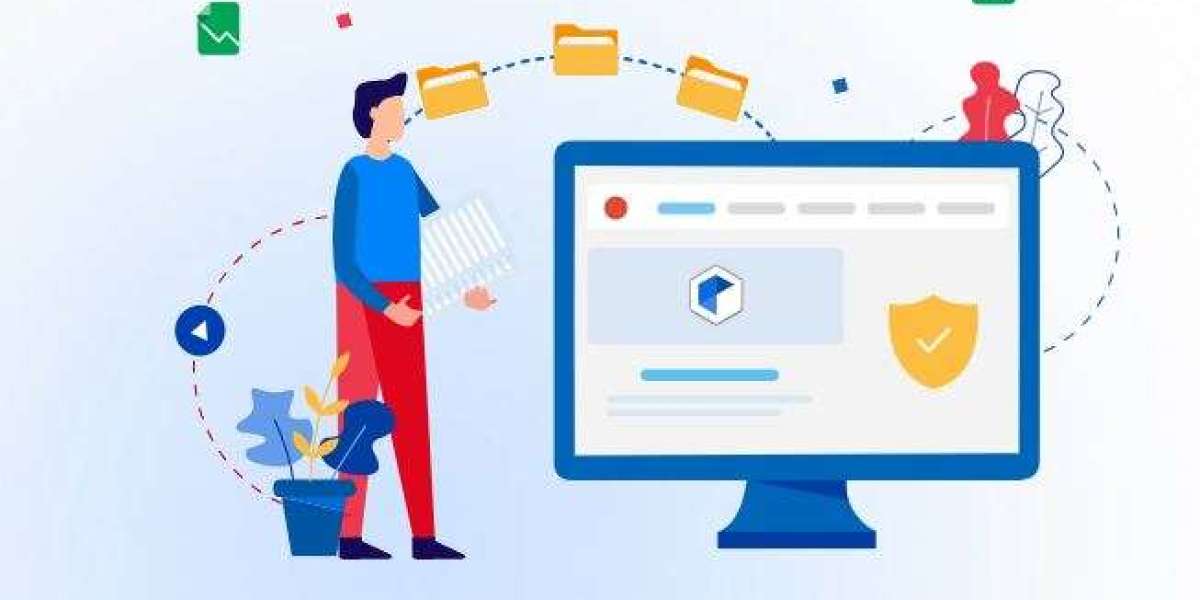A professional Gmail email signature enhances credibility, promotes branding, and ensures consistent communication across all your emails. It not only provides essential contact details but also reinforces your personal or business identity.
Open Gmail Settings – Click the gear icon > See All Settings.
Go to the Signature Section – Under the General tab, scroll to Signature.
Create & Customize – Click Create New, name your signature, and add:
Name, title, company logo
Contact details, social media links
A tagline or personal quote (optional)
Format It – Use bold, italics, hyperlinks, and images for a polished look.
Set as Default – Choose the signature for new emails and replies.
Finally, scroll down and click Save Changes. A well-crafted Gmail email signature not only enhances professionalism but also strengthens your personal or business brand, making every email you send more impactful. With Patronum the ultimate Google Workspace Manager, you can effortlessly manage and automate email signatures across your organization, ensuring consistency and branding at scale.