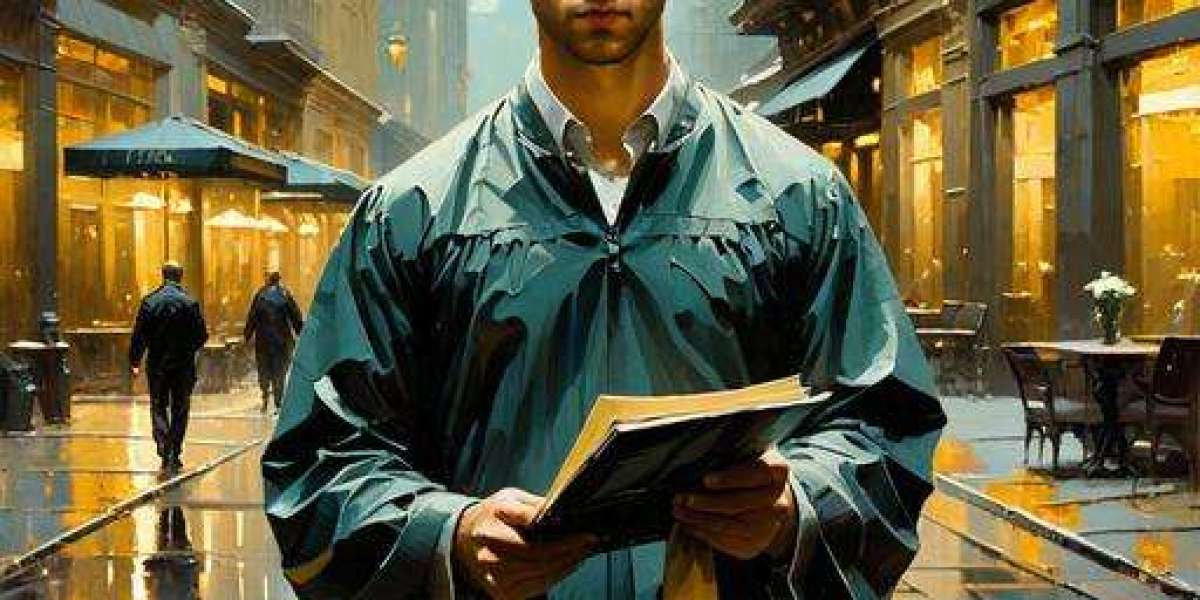Laptop skins are popular accessories designed to personalize and protect laptops from scratches, dust, and minor dings. However, their compatibility with textured laptop surfaces often raises questions among users. Here, we delve into whether laptop skin can effectively adhere to and enhance laptops with textured surfaces, addressing key considerations for users.
Understanding Textured Laptop Surfaces
Textured laptop surfaces vary widely, including patterns like brushed metal, rough matte finishes, or even tactile designs for enhanced grip. These surfaces are intended to improve aesthetics, prevent fingerprint marks, and provide a better grip while handling the laptop. However, the texture poses challenges when applying laptop skins, as the adhesive may adhere differently across the surface.
To determine if a laptop skin is suitable for a textured surface, it's essential to identify the type and depth of the texture. Some textures, such as very rough or deeply grooved surfaces, may not provide enough contact area for the adhesive of the laptop skin to grip effectively. In contrast, moderately textured surfaces, like a lightly brushed finish or a smooth matte texture, may offer better adhesion capabilities.
Adhesion Challenges
One of the primary concerns with applying laptop skins on textured surfaces is adhesion. Laptop skins typically use adhesive backing to adhere securely to the laptop lid and palm rest areas. However, textures can create uneven contact points, leading to potential air bubbles, lifting edges, or incomplete adhesion. This not only compromises the aesthetic appeal but also reduces the protective benefits of the skin.
Manufacturers often design laptop skins with specific adhesives and application techniques to address textured surfaces. Some skins incorporate stronger adhesives or additional layers to conform better to textured finishes, ensuring a secure fit without compromising the laptop's surface integrity. Understanding the adhesion capabilities of the laptop skin and the laptop's texture is crucial to achieving a seamless application.
Choosing the Right Laptop Skin
When selecting a laptop skin for a textured laptop surface, consider opting for skins explicitly marketed as suitable for textured surfaces. These skins are often thicker and have stronger adhesives to ensure better grip and durability. Look for product descriptions that specify compatibility with textured finishes or read user reviews to gauge real-world performance on similar laptops.
Additionally, vinyl-based laptop skins tend to be more flexible and conformable to different surface textures compared to rigid plastic skins. Vinyl skins can adapt better to irregularities in texture, reducing the likelihood of air bubbles or peeling edges. Assessing the material and adhesive quality of the laptop skin ensures a better fit and longer-lasting protection for your laptop.
Surface Preparation
Proper surface preparation is crucial for maximizing adhesion and longevity when applying laptop skin on a textured surface. Begin by cleaning the laptop surface thoroughly to remove dust, dirt, oils, and any residue that could interfere with adhesion. Use a gentle cleanser and lint-free cloth to ensure a clean, dry surface before applying the skin.
For textured surfaces, consider using a mild adhesive promoter or primer recommended by the laptop skin manufacturer. These products help improve the adhesive bond between the skin and the laptop surface, especially on moderately textured finishes. Allow the surface to dry completely after cleaning and applying any surface preparation products to ensure optimal adhesion.
Application Techniques
Applying laptop skins on a textured surface requires careful handling and application techniques to achieve a smooth and secure fit. Start by aligning the skin precisely with the laptop edges and contours, avoiding stretching or distorting the skin during application. Use a squeegee or soft cloth to press the skin firmly onto the laptop surface, starting from the center and working outward to remove air bubbles and ensure full contact.
When dealing with textured surfaces, gently press the skin into the texture using a circular motion to ensure the adhesive makes adequate contact with the laptop surface. Pay attention to edges and corners, as these areas are more prone to lifting. Applying gentle heat with a hairdryer on low heat settings can help the skin conform better to textured areas, enhancing adhesion and reducing the risk of lifting over time.
Durability and Longevity
The durability of a laptop's skin on a textured surface depends on various factors, including skin quality, surface preparation, and application technique. High-quality laptop skins designed for textured surfaces typically offer enhanced durability and resistance to peeling or lifting. Look for skins with UV protection and scratch-resistant coatings to maintain their appearance over time.
Regular maintenance and proper care also contribute to the longevity of a laptop skin on a textured surface. Avoid using abrasive cleaners or harsh chemicals that could damage the skin or the laptop's surface. Instead, clean the skin with a mild soap solution and a soft cloth to remove dust and fingerprints without compromising adhesion or aesthetics.
Impact on Laptop Performance
Laptop skins are lightweight and thin, minimizing their impact on the overall weight and performance of the laptop. They protect the computer without significantly altering its thermal management or airflow. However, applying skin on textured surfaces should not obstruct ventilation grilles or cooling vents, which could affect the laptop's heat dissipation efficiency.
Ensure the laptop skin is applied neatly around these critical areas to maintain optimal airflow and cooling performance. Regularly monitor the laptop's temperature and performance after applying a skin, especially if using the computer for intensive tasks or gaming, to ensure no adverse effects on performance.
Removal and Residue
When it comes time to remove the laptop skin from a textured surface, follow manufacturer guidelines to prevent damage to the laptop finish. Vinyl-based skins are generally easier to remove and leave minimal adhesive residue compared to rigid plastic skins. Use a gentle adhesive remover or isopropyl alcohol on a soft cloth to dissolve any remaining adhesive residue after skin removal.
Avoid using sharp tools or excessive force to peel off the skin, which could scratch or damage the laptop's surface. Take your time and proceed carefully to preserve the integrity of the computer and the skin. Proper removal techniques ensure a clean surface for applying new skin or returning the computer to its original appearance.
Customization Options
Laptop skins offer extensive customization options, allowing users to personalize their laptops with unique designs, colors, patterns, and textures. Many manufacturers and online retailers provide custom skin printing services, enabling users to create bespoke designs that reflect their personality, interests, or brand identity.
For textured laptop surfaces, consider designs that complement or work with the existing texture to achieve a cohesive and stylish look. Customization options extend beyond aesthetics, including protective features such as matte finishes for anti-glare properties or textured patterns for enhanced grip. Explore different customization possibilities to find a laptop skin that meets your functional and aesthetic preferences.
Cost-Effectiveness
Laptop skins are a cost-effective way to enhance and protect your laptop without the expense of replacing the entire device or investing in bulky cases. They are available at various prices depending on material quality, customization options, and brand reputation. Investing in a high-quality laptop skin designed for textured surfaces can provide long-term protection and aesthetic enhancement at a fraction of the cost of other protective accessories.
Compare different skin options based on durability, adhesion capabilities, and user reviews to ensure you get the best value for your investment. Consider the cost of replacing or repairing a laptop with scratches or cosmetic damage versus the upfront cost of a durable laptop skin.
User Experience and Reviews
Reading user reviews and testimonials can provide valuable insights into the performance of specific skin it laptop on textured surfaces. Look for reviews that mention adhesion strength, ease of application, durability over time, and overall satisfaction with the product. Positive reviews from users with similar laptop models and textured finishes can help inform your decision.
Additionally, consider contacting online communities, forums, or social media groups dedicated to laptop accessories and customization. Fellow users often share their experiences, tips, and recommendations for choosing the best laptop skin for textured surfaces. Gathering feedback from diverse sources can help you make an informed purchase decision.
Conclusion
In conclusion, while applying laptop skins to textured surfaces presents unique challenges, achieving a secure and aesthetically pleasing fit with the right skin and application techniques is possible. Understanding the type of texture and selecting a suitable laptop skin designed for textured surfaces are critical steps in ensuring proper adhesion and longevity. By following recommended surface preparation, application methods, and maintenance practices, users can enjoy the protective benefits and personalized aesthetics of laptop skins without compromising their textured laptops' integrity. Explore the diverse range of laptop skin options available and choose one that suits your style, enhances protection, and preserves the unique texture of your computer.