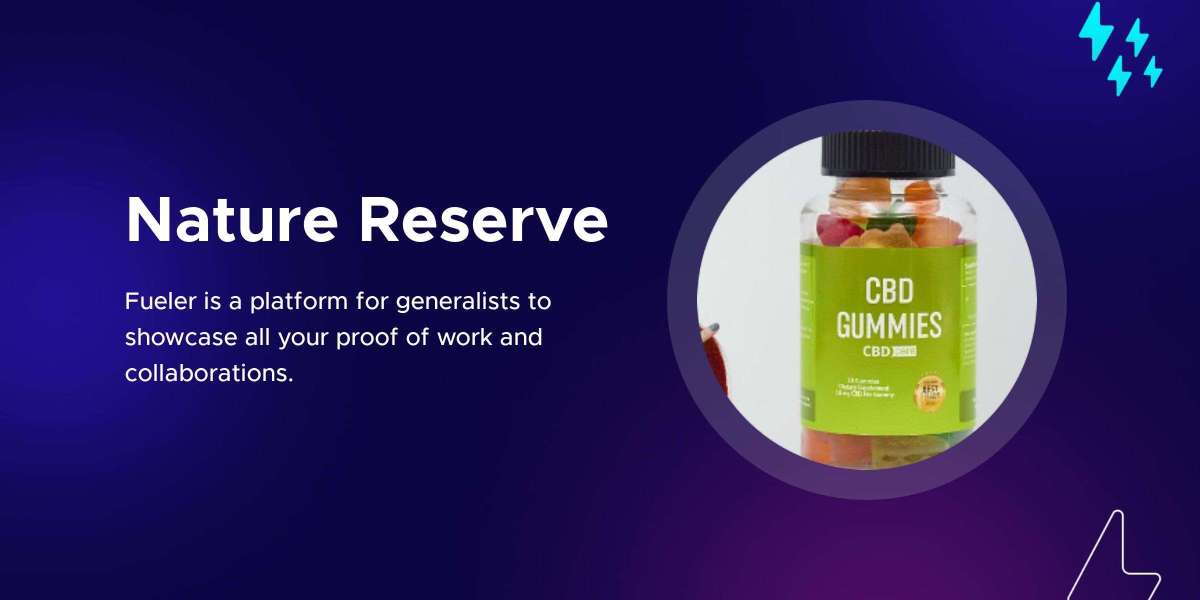In today’s digital world, it is common to work with spreadsheets, especially in Microsoft Excel. Excel is a powerful tool used for calculations, data entry, charts, and reports. However, sometimes you may need to share your Excel file in a more universal format like PDF. PDF files are easier to share, print, and protect. In this article, you will learn how to convert Excel to PDF free using different tools and methods.
Why Convert Excel to PDF?
Before we go into the steps, let’s understand why converting Excel to PDF is useful:
Preserves Layout: Excel files can look different on other computers. Converting them to PDF ensures that the layout remains the same.
Easy to Share: PDF files are smaller and can be opened on any device, making them easy to email or upload.
Prevents Editing: When you send an Excel file as a PDF, others cannot easily change the content.
Professional Format: PDF files look more formal and are often required for reports, invoices, and official documents.
Now let’s explore how to convert Excel to PDF free without spending money on expensive software.
Method 1: Using Microsoft Excel
If you already have Excel on your computer, the easiest way to convert Excel to PDF free is by using the built-in option.
Steps:
Open your Excel file.
Click on “File” in the top menu.
Choose “Save As” or “Export.”
Select PDF from the file format list.
Click “Save.”
This method is simple and works well for most users. It allows you to control which pages or sheets you want to convert. You can also set the page orientation and print area.
Method 2: Using Google Sheets
If you do not have Excel installed, you can still convert Excel to PDF free using Google Sheets, which only requires a Google account.
Steps:and sign in.
Upload your Excel file.
Open the file in Google Sheets.
Click “File,” then “Download,” and select “PDF Document (.pdf).”
Google Sheets gives you some options like page size, margins, and sheet selection. It is a good option for people who prefer cloud-based tools.
Method 3: Using Free Online Converters
Many websites allow you to convert Excel to PDF free online. These tools are helpful when you are in a hurry or don’t want to install any software.
Popular Free Tools:
Smallpdf.com
ILovePDF.com
PDFConvertOnline.com
SodaPDF.com
General Steps:
Visit one of these websites.
Upload your Excel file.
Click the button to convert.
Download the converted PDF.
These tools are free, but some may limit the number of conversions per day. Also, be careful when uploading sensitive information to online services.
Method 4: Using LibreOffice
LibreOffice is a free, open-source office suite that includes a spreadsheet tool similar to Excel. It allows you to convert Excel to PDF free without internet access.
Steps:
Download and install LibreOffice.
Open your Excel file in LibreOffice Calc.
Click “File,” then “Export As,” and choose “Export as PDF.”
Choose your settings and click “Export.”
This method is secure and works well offline, especially for people who often work without an internet connection.
Tips for Best Results
While trying to convert Excel to PDF free, here are a few tips to improve your final PDF file:
Adjust Page Layout: Make sure your columns and rows fit the page.
Set Print Area: Select the exact part of the sheet you want to convert.
Preview Before Saving: Always check the preview to avoid cut-off text or images.
Use Page Breaks: Add page breaks manually to improve the layout in PDF.
Common Problems and Solutions
Problem 1: Data gets cut off
Solution: Check the print area and set the page layout to “Fit Sheet on One Page” or adjust scaling.
Problem 2: File too large
Solution: Remove images or unnecessary formatting before saving the PDF.
Problem 3: Missing fonts or layout issues
Solution: Use built-in fonts and standard formatting that are more likely to stay the same during conversion.
Security and Privacy
If you are using online tools to convert Excel to PDF free, always be cautious. Do not upload files with sensitive or personal data. Instead, use offline tools like Excel, Google Sheets, or LibreOffice for better control over your data.
Some online converters delete your files after a few hours, but you should still read their privacy policy before using them.
Conclusion
There are many ways to convert Excel to PDF free, depending on what tools you have and what your needs are. If you have Microsoft Excel, the built-in export function is quick and easy. If you prefer online tools, websites like Smallpdf and ILovePDF offer free conversion. For offline use, LibreOffice is a great choice. And if you use Google Sheets, you can do it all in your browser.
The key is to choose the method that works best for you. Make sure to check your final PDF for formatting errors before sharing it. Whether you’re preparing a report, invoice, or just organizing your data, converting Excel to PDF can make your documents look more professional and easier to use.