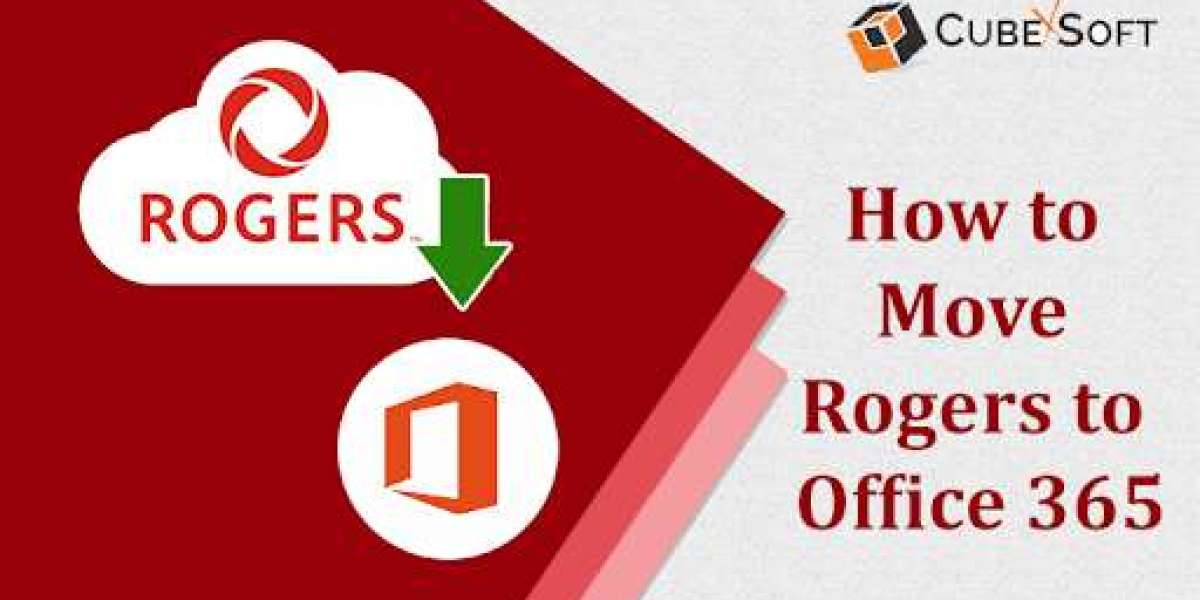Email communication is an essential part of both personal and business activities. Many users rely on Rogers email for their daily communication needs. However, with the growing demand for advanced email services, enhanced security, and better accessibility, many users prefer migrating from Rogers email to Office 365. Office 365 provides a robust email infrastructure, seamless integration with Microsoft applications, and enhanced security features. This guide explains the process of transferring your Rogers email account to Office 365 using both manual and automated methods.
Rogers Communications provides email services to its customers using Yahoo Mail. The Rogers email account comes with basic features such as email storage, spam filtering, and webmail access. However, it lacks advanced collaboration tools and integration options, making it less suitable for business users.
Microsoft Office 365 is a cloud-based suite of productivity tools that includes Outlook, Word, Excel, and Teams. Office 365 offers advanced email functionalities, strong security, and seamless integration with business applications. It is a preferred choice for businesses and professionals who require reliable email communication with advanced features.
Reasons to Transfer Rogers Email to Office 365
- Better Security – Office 365 provides advanced security measures such as multi-factor authentication (MFA) and encryption.
- Improved Accessibility – Access emails from any device with cloud-based storage.
- Seamless Integration – Office 365 integrates with Microsoft apps like Teams, SharePoint, and OneDrive.
- Better Storage Options – Unlike Rogers email, Office 365 provides generous storage space and archiving options.
- Enhanced Collaboration – Office 365 includes tools like Microsoft Teams and SharePoint for efficient teamwork.
Manual Method to Transfer Rogers Email Account to Office 365
You can manually migrate your Rogers email to Office 365 by following these steps -
Step 1 - Configure Rogers Email in Outlook
- Open Microsoft Outlook on your computer.
- Go to File > Add Account.
- Choose Manual setup or additional server types and click Next.
- Select IMAP as the account type.
- Enter your Rogers email credentials:
Incoming Mail Server: imap.broadband.rogers.com
Outgoing Mail Server: smtp.broadband.rogers.com
Use SSL/TLS for security.
- Complete the setup and test the connection.
Step 2 - Export Rogers Email to PST
- In Outlook, go to File > Open & Export > Import/Export.
- Select Export to a file and click Next.
- Choose Outlook Data File (.pst) and select your Rogers email account.
- Click Next, choose a location to save the file, and complete the process.
Step 3 - Import PST File into Office 365
- Open Outlook with your Office 365 account.
- Go to File > Open & Export > Import/Export.
- Choose Import from another program or file.
- Select Outlook Data File (.pst) and browse the file exported earlier.
- Complete the import process.
How to Transfer Rogers Email Account to Office 365 by Alternative Solution
For users who find the manual method complex or time-consuming, an automated tool like CubexSoft Rogers Backup Tool is an efficient alternative. This tool allows users to directly transfer Rogers emails to Office 365 without the need for exporting and importing PST files manually.
Why Choose Rogers to Office 365 Tool
- Direct migration from Rogers to Office 365.
- Preserves email metadata and folder hierarchy.
- Provides multiple file format options such as PST, MBOX, EML, and PDF.
- Ensures safe and secure data transfer without risk of data loss.
- Supports batch migration for multiple email accounts.
Steps to Transfer Rogers Email Using Rogers to Office 365 Tool
- Download and install CubexSoft Rogers Backup Tool.
- Launch the tool and log in with your Rogers email credentials.
- Choose Office 365 as the destination format.
- Apply filters if needed to migrate selective emails.
- Click Start Migration and wait for the process to complete.
Conclusion
Migrating from Rogers email to Office 365 is a beneficial move for users who need advanced email functionalities, enhanced security, and better integration with Microsoft applications. While the manual method is free, it requires technical steps such as PST file export and import. For a hassle-free migration, using the Rogers to Office 365 Tool provides a reliable and time-saving solution. Choose the method that best suits your needs and enjoy the benefits of Office 365 for seamless email communication.